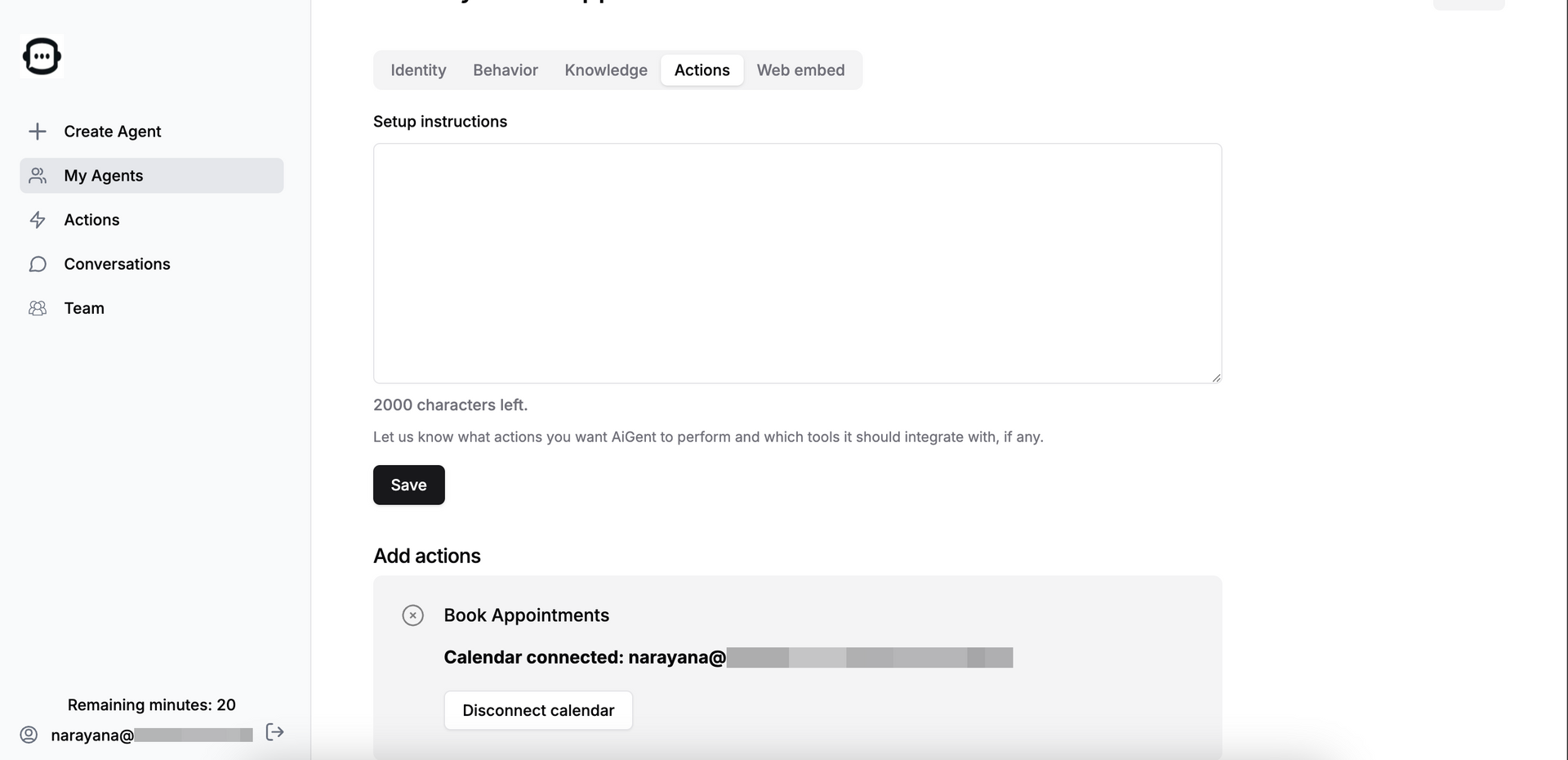How to connect Google Calendar to an agent?
Connect your Google Calendar for the agent to book apppointments directly
This article explains how to connect a Google Calendar for the agent to book appointments
Once you login into the answeringapp, Click on My Agents from the left menu.
Click on "Edit" link of the agent to which you want to connect your Google Calendar.
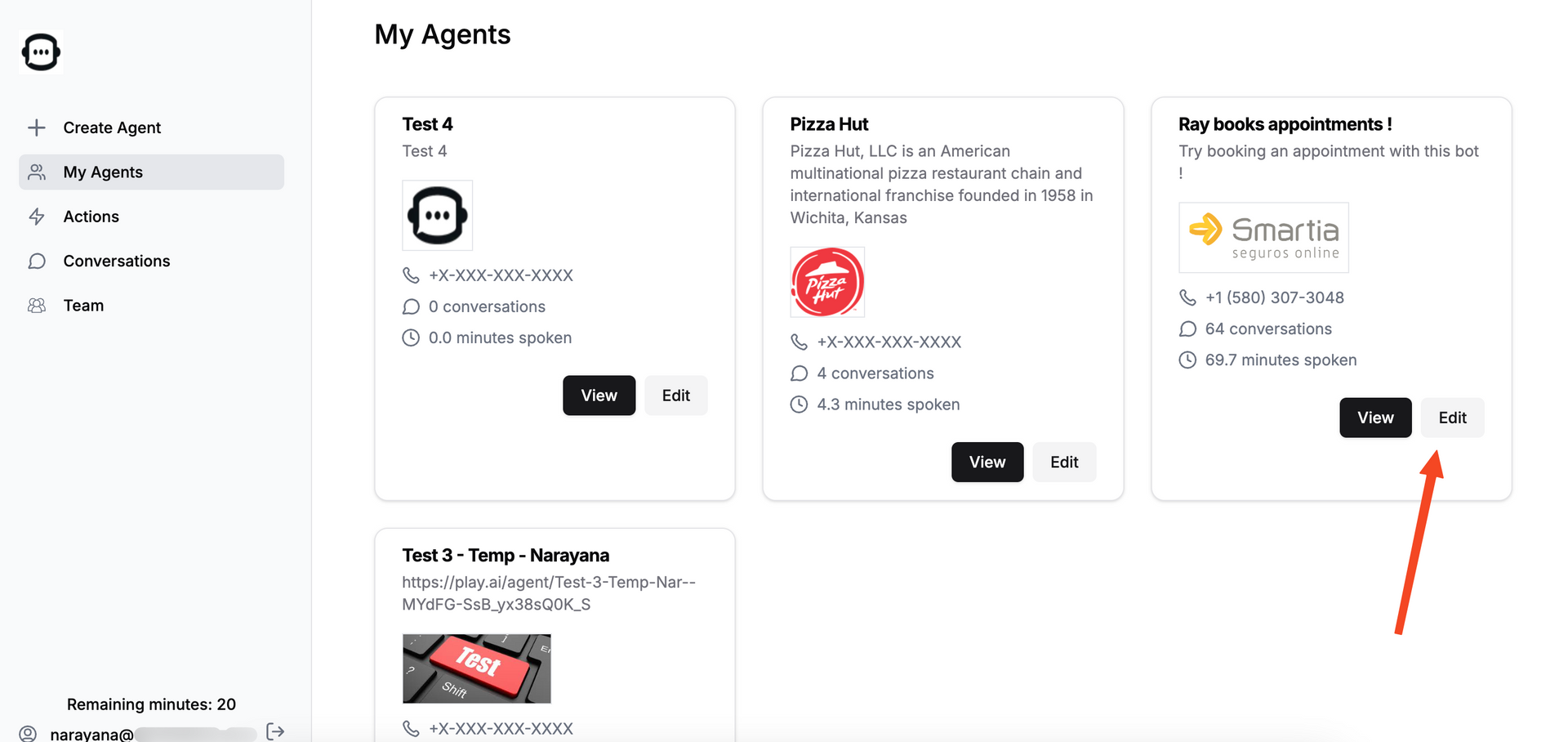
In the next screen, Go to "Actions" tab at the top and in th "Add Actions, click on "Connect Google Calendar"
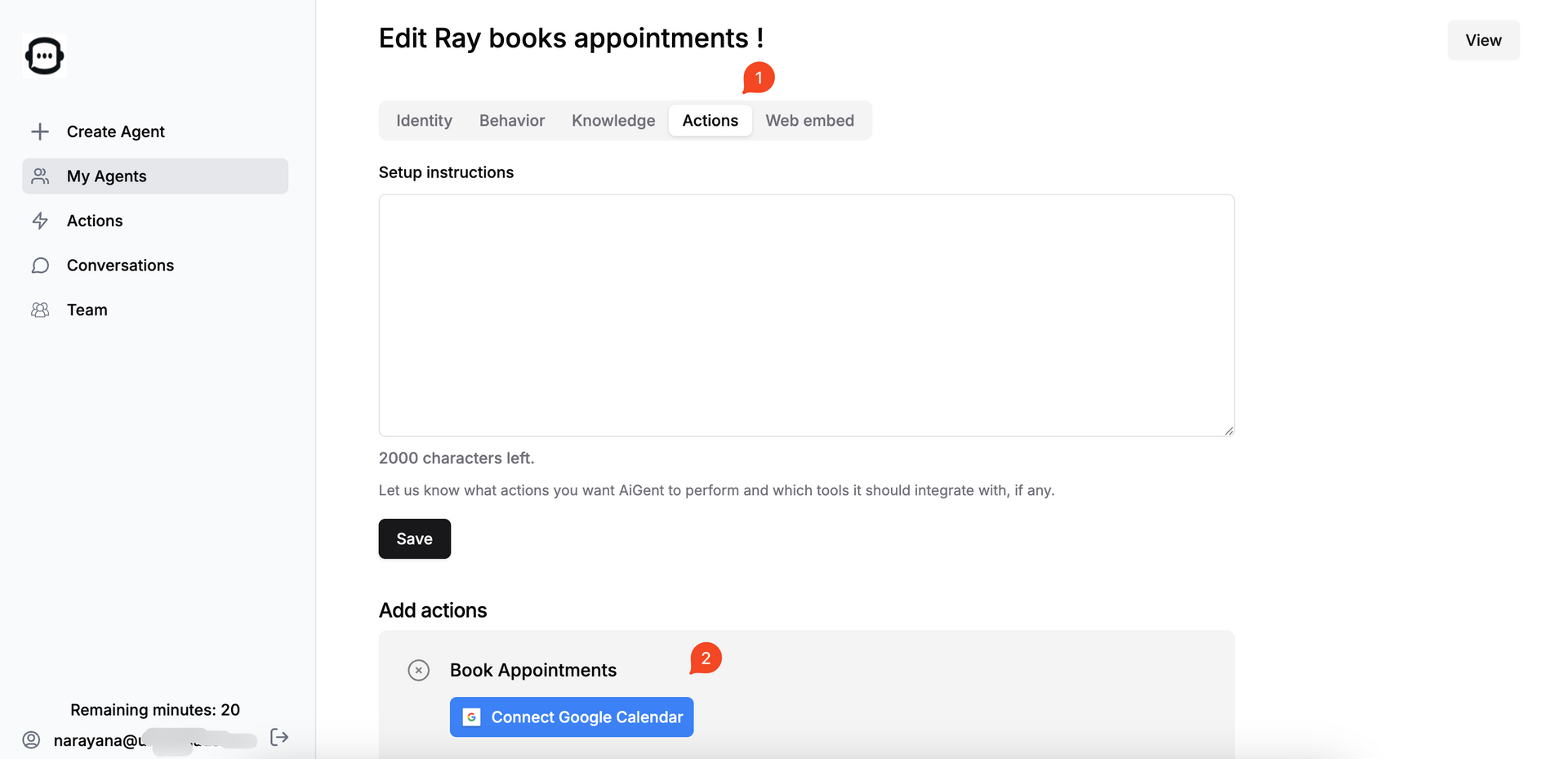
The following screen will showcase all the Google accounts you are currently signed into within this browser. Please select the one that contains the Google Calendar account where you wish to schedule appointments.
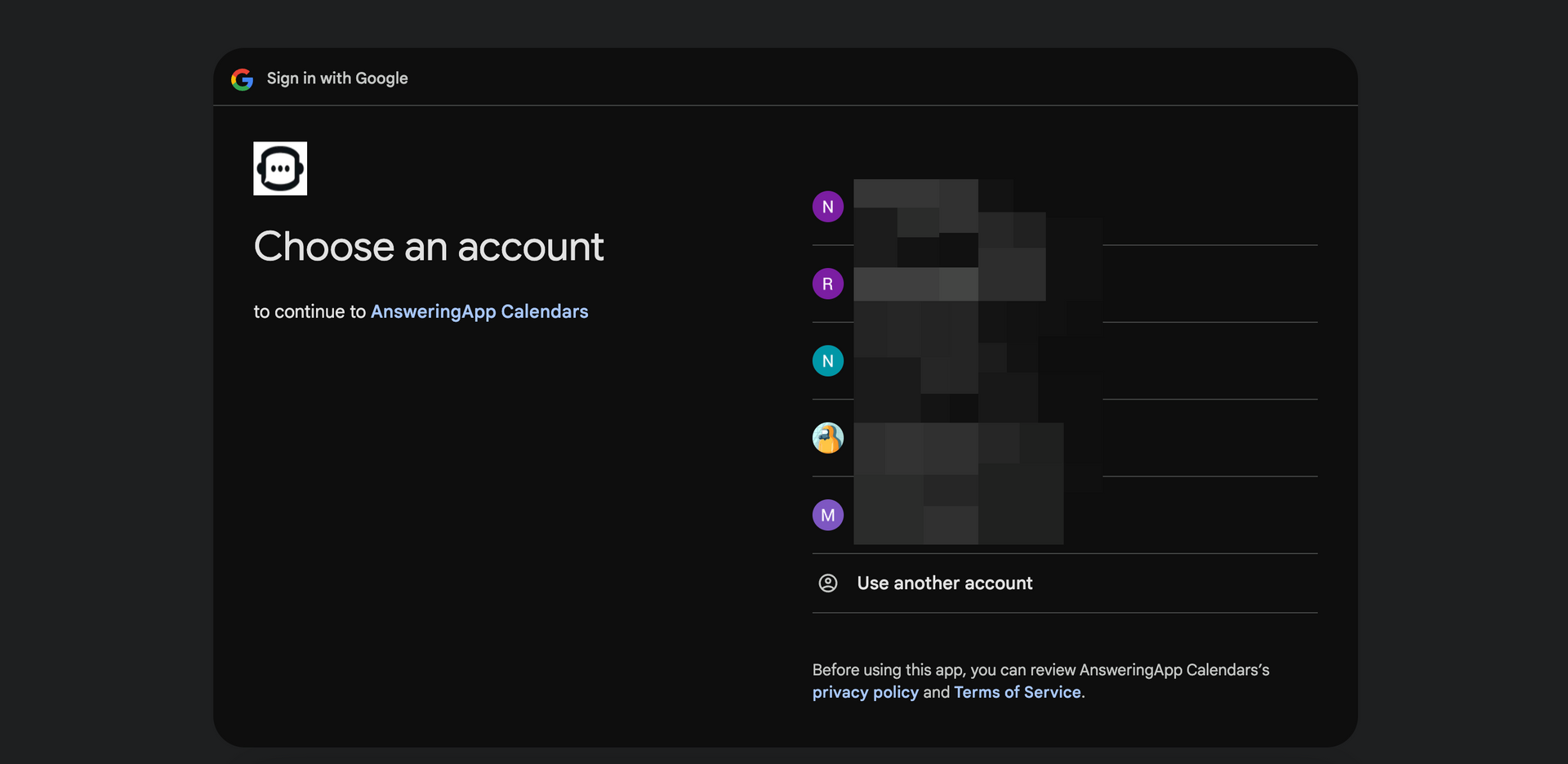
Click Continue ...
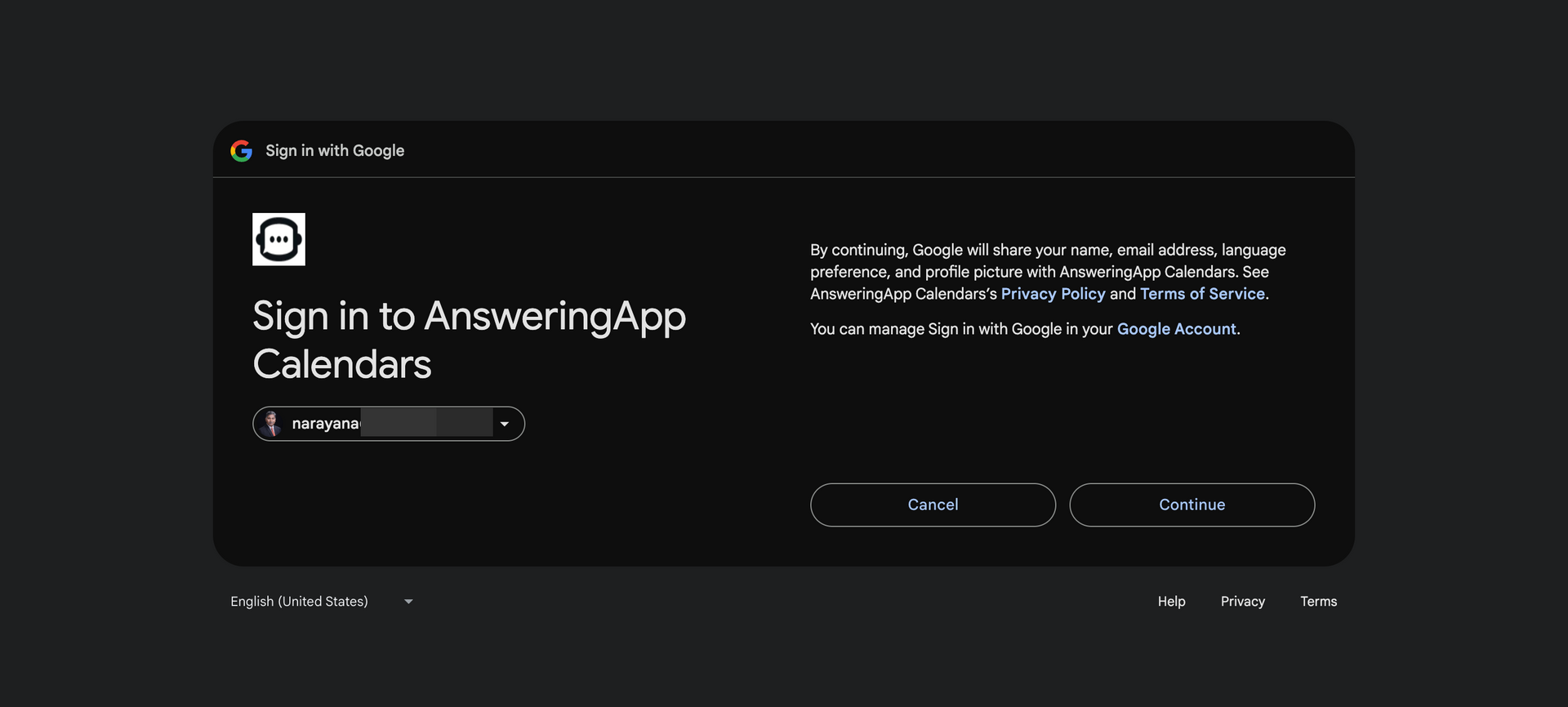
On this screen, sometimes Google might ask you to check box on the permission
"See, edit, share, and permanently delete all the calendars you can access using Google Calendar."
This permission is essential for creating appointments in Google Calendar. Rest assured, your data is safe with us, and this access is strictly required for successful appointment bookings. Without it, the booking process will not work.
Select the checkbox and Click "Allow"
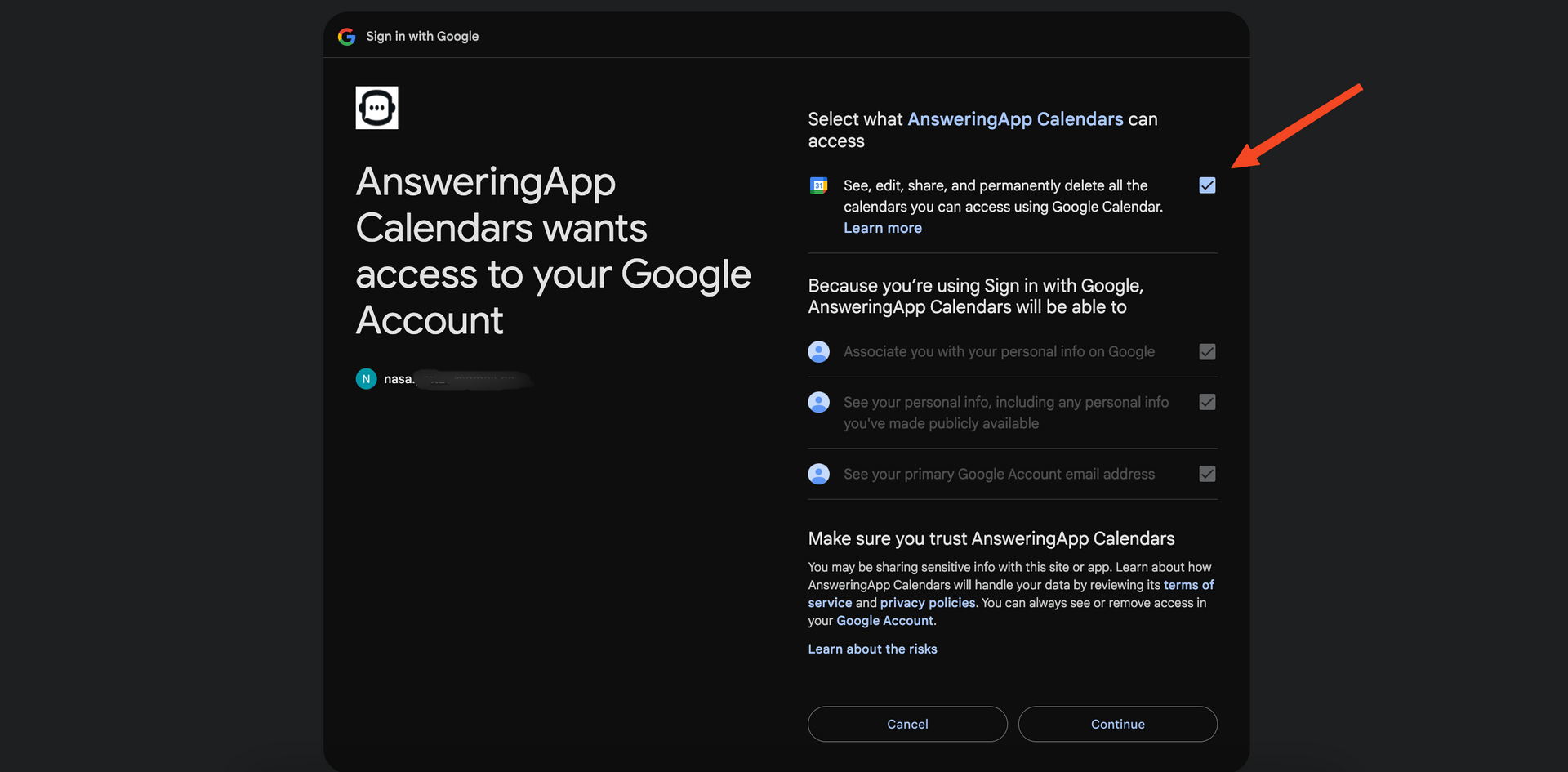
Congratulations! You’re all set!
The agent can now schedule appointments directly on the linked Google Calendar!